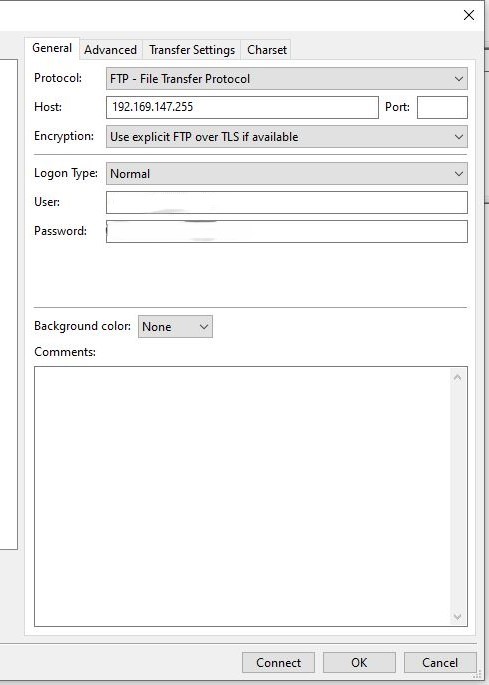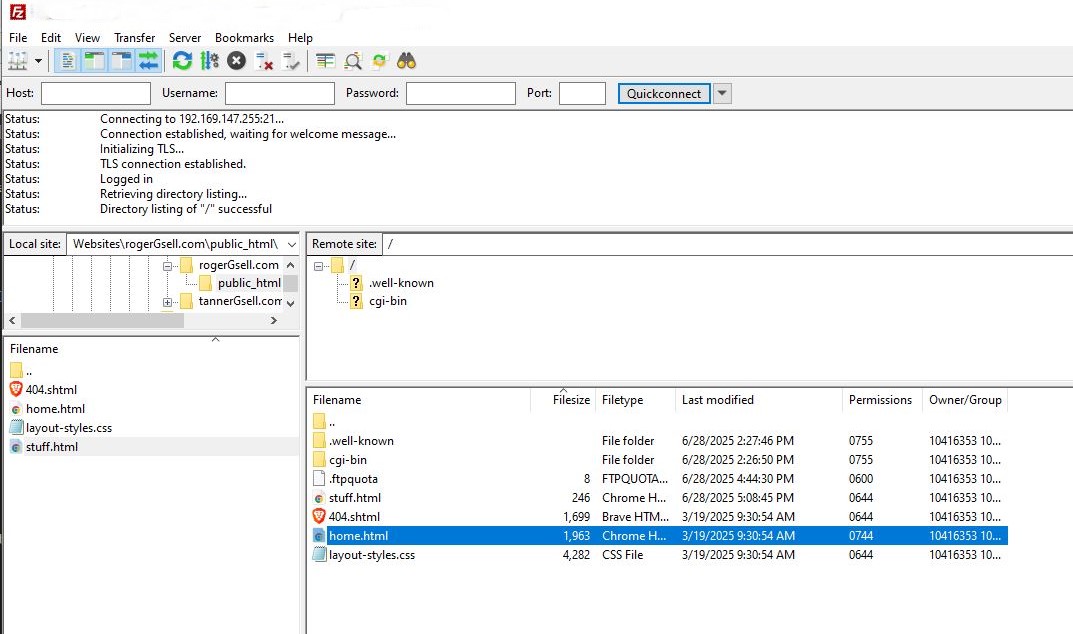Setup FileZilla for your website
- Go to FILE, then SITE MANAGER
- Under My Sites, Click on NEW SITE
- Type: 'RogerGsell.com' in the box
- If it automatically says: 'New site' click on the RENAME button at the bottom and rename it.
- In the right panel, under the General tab, next to PROTOCOL select the dropdown and choose: FTP - File Transfer Protocol
- For Host enter: 192.169.147.255
- For Port enter: 21
- Encryption: Use explicit FTP over TLS if available
- Logon type: normal
- User: this will be sent to you in a text message
- Password: this will be sent to you in a text message
- Click CONNECT button.
- If you did everything correct, it should open a window with 2 panes that look something like this:
-
You are now ready to begin building your website.
Next you will learn how to use Git, a powerful version control system. Go here next: Github Guide